2026 Author: Leah Sherlock | [email protected]. Last modified: 2025-01-24 17:46:27
Amazing pictures can now be created by craftsmen who have conquered graphic editors. However, if earlier not many ordinary users happened to create something worthwhile, now we have a lot of advice at our disposal. Knowledge is not kept in the strictest confidence, and previously unthinkable effects become something ordinary.

Some seemingly difficult techniques turn out to be very easy to perform. For example, it is very easy to draw a flame in Photoshop. You just need to remember the correct sequence of actions.
So let's look at how to draw a fire using Adobe Photoshop CS3.
Step 1. Open the program. We create a file of 600x600 pixels. Set the color mode to RGB.
Step 2. Fill the background with black. To do this, use the "Fill" tool.
Step 3. Create a new layer, for which on the corresponding panel (in the lower right corner) click on the "Create a new layer" icon. It will immediately be reflected under the name "Layer 1".
Step 4. On the toolbar, select "Brush". Right click on our canvas, set hardness to zero, brush sizechoose arbitrarily, but not very large. The main color is white.
Step 5. Draw a vertical triangle on the right side of the canvas. Do not be too zealous, the edges should be uneven. Inside the shape, also make some arbitrary strokes.
Step 6. In the horizontal menu, select "Filters" → "Stylization" → "Wind" → "OK". We do not change anything in the parameters. Then repeat the overlay again.
Step 7. Rotate the image. To do this, select "Edit" → "Transform" → "Rotate 90o clockwise"
Step 8. Move our future campfire down using the Move Tool.
Step 9. "Blur" → "Gaussian Blur" → set the Radius value to about 2.5 → "OK", so we give our sketch a little hazy outline.
Step 10. To give the future flame a color (this is one of the important aspects of how to draw a fire), in the "Image" context menu, select the "Correction" → "Hue / Saturation" item. Check the box next to Toning. Set the following parameters: hue 40, saturation 100, contrast -35. Feel free to experiment with the color yourself.

Step 11. Now you need to create a duplicate of "Layer1". To do this, right-click on it and select the appropriate command in the context menu that opens.
Step 12. We do with the duplicate all the same manipulations as described in paragraph 10. We should get a red color. To do this, set the parametersthe following: hue 0, saturation 80, contrast -10. Change the Blending Options from Normal to Color Dodge.
Step 13. Hold down CTRL on the keyboard and click on both layers with flame blanks. Now they are highlighted. Right-click on them and select "Merge Layers".
Step 14. Now the most important thing is how to draw the fire more realistically.

Using the Finger Tool we begin to shape our sketch into flames. Feel free to play with the diameter, only trial and error can create a quality drawing. It is best to put an image of a real fire in front of you.
If you wish, you can repeat step 10 again, making the flame more red. This will make the drawing brighter. You can also experiment with layer overlay effects.
You can draw fire not only in the way described above, but this is one of the simplest and most understandable methods for a beginner. It uses the minimum number of commands and incomprehensible terms.
The flame effect is very beautiful. With it, you can very interestingly revive your photos. How to draw a fire, in which case to use it as a decoration is up to you.
Recommended:
How to draw Santa Claus with a pencil step by step. How to draw Santa Claus on glass

On the eve of the New Year holidays, everyone expects a miracle. Why not create a little magic at home with the kids? Parents will agree that time spent with kids is priceless
How to draw a fire truck? A guide for beginner artists
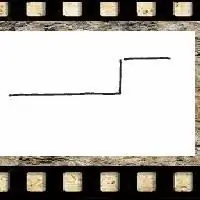
The fire engine is an integral part of the work of firefighters. And, like other specialized equipment, it has its own design rules. In this article you will find the basic principles of drawing a fire truck and a couple of step by step drawing lessons
How to draw fire: some useful tips

Probably, there is no such artist who would not dream that his paintings looked from the outside, as if they were alive. Despite the apparent complexity, this effect is quite achievable, you just need to master a few skills and stock up on the tools necessary for drawing
How to draw a pony. How to draw "My Little Pony". How to draw a pony from Friendship is Magic

Remember how cute little horses with long tails and fluffy manes evoked in your childhood. These crumbs, of course, could not boast of royal grace and grace, but they had funny bangs and kind eyes. Do you want to know how to draw a pony?
Let's see how to draw a star in Photoshop

It's quite easy to draw a beautiful picture using computer programs. In this article, you will learn how to draw a star in a few easy steps

